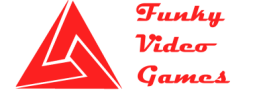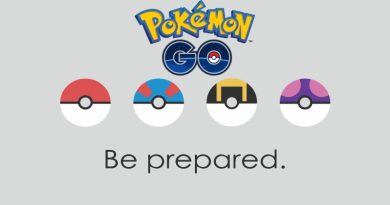Pro Evolution Soccer 2017 Crashes, Errors and Fixes
Pro Evolution Soccer 2017 Crashes, Errors and Fixes
Pro Evolution Soccer 2017 is the latest installment in the Pro Evolution Soccer game series with more realistic and improved gameplay. The game has pretty great animations and stronger artificial intelligence system. This new AI system will learn as you play the game. Generally, what it does is that opposing team players will react more realistically and smarter to your moves in the game.
Pro Evolution Soccer 2017 is released on 13th September, 2016 for Xbox One, Xbox 360, PC, PS4 and PS3. As with every latest game that release for PC there are some issues such as bugs, errors and crashes. And Pro Evolution Soccer 2017 is no exception to this. But don’t worry, we got you covered with different workarounds and tweaks for various issues of Pro Evolution Soccer 2017.
Pro Evolution Soccer 2017 Crashes, Errors and Fixes:
In Pro Evolution Soccer 2017 Crashes, Errors and Fixes guide we will list different issues that players are facing and we will provide workaround solutions for those issues for PES 2017. First of all before installing the game on your machine, please take a closer look at the below system requirements of Pro Evolution Soccer 2017. Sometime it’s not the game but our PC that is causing the problem.
Pro Evolution Soccer 2017 System Requirements
Pro Evolution Soccer 2017 Minimum System Requirements:
- Operating System: Windows Vista SP2 | Windows 7 SP1 | Windows 8/8.1 | Windows 10
- Processor: Intel Core 2 Duo 1.8 GHz
- Memory: 8 GB RAM
- Graphics: Nvidia GeForce 8800 | ATI Radeon X1600 | Intel HD Graphics 3000
- Disk Storage: 8 GB
Pro Evolution Soccer 2017 Recommended System Requirements:
- Operating System: Windows 7 SP1 | Windows 8/8.1 | Windows 10
- Processor: Intel Core – i3 – 530
- Memory: 2 GB RAM
- Graphics: Nvidia GeForce GTX 260 | ATI Radeon HD 4850 | Intel HD Graphics 4000
- Disk Storage: 8 GB
Pro Evolution Soccer 2017 – Lag / Low FPS/ FPS Drop Issue:
To get rid of lag and low FPS issue for your game, you need to make these changes in the Nvidia control panel:
In Nvidia control panel go to program settings and use these settings for Pro Evolution Soccer 2017:
Maximum Pre-rendered frames – 4
Multi-display Acceleration: Single Display Performance Mode
Power Management Mode: Prefer Maximum Performance
Triple bBuffering: On
Verticle Sync: On
If you’re playing PES 2017 a Laptop, then you’ve to switch your GPU from Integrated to Dedicated one.
Pro Evolution Soccer 2017 – Crash Issues:
If you are facing any of the following crashes,
- PES 2017 (Pro Evolution Soccer 2017) crashes on starup
- PES 2017 (Pro Evolution Soccer 2017) crashes after changing settings.
- PES 2017 (Pro Evolution Soccer 2017) crashes during the gameplay.
- PES 2017 (Pro Evolution Soccer 2017) random crashes
You can try these workaround mentioned below.
Make sure you install the latest drivers because most of the time these crashes occur due to outdated drivers. However, It’s a time consuming process and sometimes driver installation can be a tricky business. We suggest that you should use a Driver Scanner, which is a tool that install/update drivers on a press of a button. To do this try the following:
- Go to This Page and click on ‘Scan for Drivers’
- Now download the Driver Scanner Application.
- Install and scan your system.
- Some Results will be shown after the scan is completed
- Now you can update outdated drivers with just press of a button.
Pro Evolution Soccer 2017 – DLL Files Missing Error:
Some gamers are complaining that they are facing an error after installation that a DLL file is missing. This can be a really frustrating problem because after 20 – 30 minutes of installation time, we all hope that we will going to enjoy the game but then we face this DLL issue. But don’t worry, we have a workaround for this annoying issue. Just follow these instructions and you’re good to go:
- Download DLL File Library Application from Here.
- Install DLL library application and click on a tab on the top.
- Input missing dll file name in search tab.
- After you get the results, now click on the install button.
- This tool will install the missing DLL file in it’s designated place and you can enjoy the game.
Pro Evolution Soccer 2017 DirectX Error:
If you are facing any DirectX related issue then make sure you’ve the latest version of DirectX on the system.
[Work-in-Progress]