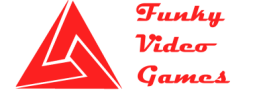Grim Dawn PC Errors, Bugs, Crashes and Fixes
Grim Dawn PC Errors, Bugs, Crashes and Fixes
Grim Dawn is the long awaited action role playing and indie hack and slash video game that just recently released. In Grim Dawn you will struggle in a fantasy apocalyptic world packed with various monsters and creatures. The humanity is on the edge of extinction in this world and you will see that iron has more worth than gold. There are plenty of different items, crafting, missions and quests in the game. But as any new game this one has some issues too, such as black screens, crashes some bugs and errors. Don’t worry we have covered you in Grim Dawn PC Errors, Bugs, Crashes and Fixes guide we address all these and similar issues and provide workarounds and fixes.
As always before installing any game, look for system requirements:
Grim Dawn System Requirements
Grim Dawn Minimum System Requirements:
- Operating System: Windows XP | Windows Vista | Windows 7 | Windows 8 | Windows 10
- Processor: Intel Core i Series 2.3 GHz (2nd Generation)
- Memory: 2 GB RAM
- Graphics: Nvidia GeForce 6800 | ATI Radeon X800 (512 MB Video RAM)
- Hard Disk Space: 5 GB Available Space
Grim Dawn Recommended System Requirements:
- Operating System: Windows 7 | Windows 10
- Processor: Intel Core i Series 3.2 GHz (4th Generation)
- Memory: 6 GB RAM
- Graphics: Nvidia GeForce 500 Series | ATI Radeon 6000 Series (1.5 GB Video RAM)
- Hard Disk Space: 5 GB Available Space
Grim Dawn Multiplayer Session – Connection Issue:
If you are facing a problem where you cannot connect to the multiplayer session then you should look here on Grim Dawn Official Forum they have addressed this issue with workarounds that may help you.
Grim Dawn Not Running on Full Screen:
Some users have experienced this issue, you can go Video Options in your game menu and look for “Render Device” Option. You can change this setting to play the game in full screen or in alternative screens.
Grim Dawn Mouse Cursor Issue:
If in game you are unable to see the mouse cursor you may get help with the following workaround, Open Window’s Control Panel and go to Hardware section and open mouse settings and make sure that the “Display Pointer Trails” is unchecked in “Pointer Options”.
Grim Dawn Black Screen Issues:
If you are having black screen crashes in Grim Dawn, you can resolve this issues by going to your game install directory which is usually the following path:
C:\Program Files (x86)\Steam\SteamApps\Common/Grim Dawn
And there run the “Repair.exe” and then launch the game again.
Grim Dawn Missing Exe Error:
This May happen if your anti virus delete the exe file for any false positive action towards the game. Just disable your anti virus or make an exception for your game in your antivirus application. Then Verify your game cache files and also restore any missing exe file.
Grim Dawn Other Crashing Issues:
Apart for above issues, you may face other similar issues such as crashes bugs, black screens for that there may be not a valid solution but these kind of crashes are always due to hardware’s driver conflict. Just Make sure your hardware drivers are up to date, if you do not know how to do that just install any free driver scanner and scan your computer for any out dated drivers and update.
I Hope this Grim Dawn PC Errors, Bugs, Crashes and Fixes guide has helped you with various issues but you are still facing an issue that is not listed above just write in the comment and we will help you resolve that issue.