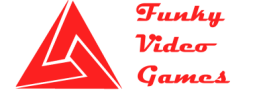The Culling Errors, Bugs, Low FPS, Crashes and Fixes
The Culling Errors, Bugs, Low FPS, Crashes and Fixes
The Culling is an action survival and multiplayer indie video game. In this game, you play as a contestant of a deadly and dangerous game “The Culling” where you have to scavenge, explore and craft items, weapons and different equipment to build various traps to kill and eliminate other contestants in the game. The game is more like a Hollywood Movie “Hunger Games”. The game is available as its early access version and due to this fact many players have report numerous issues with the game. in The Culling Errors, Bugs, Low FPS, Crashes and Fixes we will try to address these issues and hope you will get your problem resolved after reading this.
As always before jump into installing the game we recommend you to analyze game’s system requirements, if you haven’t done that already we suggest you look at the below minimum system requirements and see if your PC can actually run the game.
The Culling System Requirements
The Culling Minimum System Requirements:
- Operating System: Windows 7 (SP1) | Windows 8.1 | Windows 10 (64-Bit)
- Processor: Intel Core i3 – 560
- Memory: 4 GB RAM
- Graphics: Nvidia GeForce GTX 460 | ATI Radeon 5850 (1024 MB Video RAM)
- Hard Disk Space: 8 GB Available Space
The Culling Recommended System Requirements:
- Operating System: Windows 7 | Windows 8.1 | Windows 10
- Processor: Intel Core i5 | Core i7
- Memory: 8 GB RAM
- Graphics: Nvidia GeForce | ATI Radeon (2 GB Video RAM)
- Hard Disk Space: 8 GB Available Space
The Culling Steam Connection Issue:
If you’re having issues connecting to steam, just make sure you have a working internet connection, and if you have a working internet connection and still unable to connect, we suggest you should wait little before trying to connect because it may be the issue with the Steam itself.
The Culling Low FPS:
The Culling is really require a good graphics card to run smoothly as it has pretty amazing graphics. If you are on a medium or low end GPU you can try setting the bellow values to “0”;
- sg.PostProcessQuality=
- sg.AntiAliasingQuality=
- sg.ShadowQuality=
You can find the above values at the following location;
C:\Users\your username\AppData\Local\Victory\Saved\Config\WindowsNoEditor\GameUserSettings.cfg
If you do not find the folder, you need to show hidden files in the folder option. If you do not know how to find the folder option just google it.
The Culling Crashing Issues:
These crashing issues may include black screens, crash on startup, other crashing problems. All these issues are mostly due to driver conflicts. Make sure all the drivers on your computer are up to date and has the latest version installed. You can use a driver scanner, and scan your computer for any outdated drivers.
The Culling Increase Controller Turnspeed:
If you are not satisfied with the current turnspeed of your controller and want to increase it we have a working solution of that problem.
Just go to the following location C:\Users\Your_Name\AppData\Local\Victory\Saved\Config\WindowsNoEditor and open the file “Input.ini” with notepad or similar text editor. Press control+F to search for TurnRate and find the following line:
AxisMappings=(AxisName=”TurnRate”,Key=Gamepad_RightX,Scale=1.000000)
You can change the “1.000000” according to your preference like “1.500000”
The Culling Skip Intro Videos:
Intro Videos in the game are great but if watched repeatedly they really makes you frustrated, you can skip these videos by going to the following location and change the “LoadingScreen.mp4” file to “LoadingScreen.mp4.bak”
C:\Program Files (x86)\Steam\SteamApps\common\TheCulling\Victory\Content\Movies