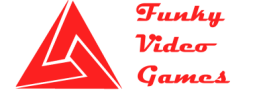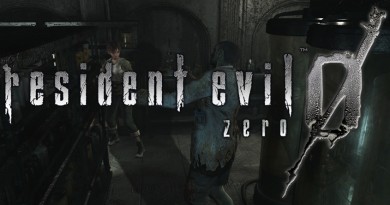Rise of The Tomb Raider Errors, Crashes and Fixes
Rise of The Tomb Raider Errors, Crashes and Fixes
Rise of The Tomb Raider is released for PC and Consoles, this game is getting amazing review and appraisal from gamers and critics. Tomb Raider Games are truly amazing and these games are getting great review from their inception in 1996 and this time with Rise of The Tomb Raider they achieved a new mark. But as we know every game these days got some issues and same is the case with this one. Gamers are having some problems such as errors or crashes, so we in this guide Rise of The Tomb Raider Errors, Crashes and Fixes will try to cover as many problems and errors as we can to help you out.
The first thing we should all do before installing a game on our computer is to look for minimum and recommended system requirements for the game. If you haven’t checked these, please care to look below for system requirements now, may be your system do not have the required hardware to play the game smoothly.
Rise of The Tomb Raider System Requirements
Rise of The Tomb Raider Minimum System Requirements:
- Operating System: Windows 7 64-bit
- CPU/Processor: Intel Core i3 – 2100 | AMD equivalent Processor
- RAM: 6 GB RAM
- Graphics: NVIDIA GTX 650 (2 GB VRAM) | ATI Radeon HD 7770 (2 GB VRAM)
- Hard Drive Storage: 25 GB available space
Rise of The Tomb Raider Recommended System Requirements:
- Operating System: Windows 10 64-bit
- CPU/Processor: Intel Core i7 – 3770K | AMD equivalent Processor
- RAM: 8 GB RAM
- Graphics: NVIDIA GTX 980 Ti (2560×1440 Resolution) | NVIDIA GTX 970 (1920×1080 Resolution)
- Hard Drive Storage: 25 GB available space
Different Rise of The Tomb Raider Errors, Crashes and Fixes:
- Startup Black Screen
- Startup Crashed
- Rise of the Tomb Raider Crashed after changing any setting
- Rise of the Tomb Raider Crashed During Gameplay
- Crashing on Logo
- Rise of the Tomb Raider Crashed after scorpion cave cut scene
If you are having any of the obove problems while playing the game, there might be an issue with your “Graphics Card Driver” which means your GPU driver is outdated and you need to update gpu driver. Just visit your GPU brand (e.g Nvidia or ATI) page and install the relevant driver. If you do not know the brand name of your Graphics Card you can install any Driver scanner and scan your computer for outdated drivers.
Disk Write Error in Rise of the Tomb Raider:
If you are facing the Disk Write Error for your game it means the hardware have some issues or it may be the case that your hardware is faulty. You can try to run the game as administrator to solve the issue. One more thing to notice is that make sure you have 25 GB hard disk space where you are try to install the game as minimum space for the game to install is 25 GB.
Rise of The Tomb Raider No Sound in Game:
The simple solution for this kind of issue is that switch between your audio devices such as speakers or headphones and see which option works best. Another thing to do is that you should unplug all USB devices before stating the game that are unwanted and may cause the issue.
DLL File Errors in Rise of the Tomb Raider:
If for any reason you are facing a DLL file missing or corrupted error you should reinstall the game. But if you do not want to waste time on reinstalling the game you may want to replace the DLL file that is causing the issue, for this download this DLL repair software and run this to fix any DLL error you have.
Unable to Open Rise of the Tomb Raider:
If your game won’t open/launch, you may want to check your OS version because this game runs on 64-Bit operating system and if you are running 32-bit system the problem will not go away, so switch to 64-bit OS.
Rise of the Tomb Raider LAG/LowFPS:
If you are running the game on laptop then you should run this game on dedicated graphics card and not on your laptop’s integrated graphics card. But if you are running this game on your computer you may do these 2 things;
- Open Nvidia Control Panel and go to Manage 3D settings, in there select “Power Management Mode” and set this to Maximum Performance.
- Open task Manager and got to Details tab and try to find Dragon Ball xenoverse.exe, set tit to High priority but right clicking on it.
Rise of the Tomb Raider C++ Error:
If you experience this issue just make sure you have already installed Visual C++ and if not then just download it from HERE and install it.