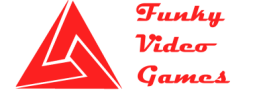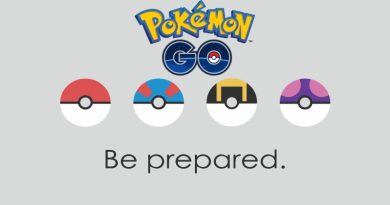Total War WARHAMMER Errors, Crashes and Fixes
Total War WARHAMMER Errors, Crashes and Fixes
Total War WARHAMMER is a real time strategy and fantasy game with 4X elements. Those who do not know what 4X is, it stands for Explore Exterminate, Expand and Exploit. This is the first game that is released in the Total War WARHAMMER Trilogy and overall it’s the 10th installment in Total War game series.
Total War WARHAMMER includes different characters from the WARHAMMER series and also introduces the setting from the same. These WARHAMMER characters include warriors, heroes and monsters that players can control. The game features five playable factions at its release the Empire, Greenskins, Dwarfs, Vampire Counts and Warriors of Chaos.
After the release of Total War WARHAMMER, there’s a lot of buzz about different issues and problems that various players are facing during their playthroughs such as crashes, freezes and other similar issues. In Total War WARHAMMER Errors, Crashes and Fixes we will address all the issues that are creating problems for the players during or at the start of the game. First take a look at the following system requirements for the game to make sure that your computer can easily run this game.
Total War WARHAMMER System Requirements
Total War WARHAMMER Minimum System Requirements:
- Operating System: Windows 7 (64-Bit)
- Processor: Intel Core 2 Duo – 3.0 GHz
- Memory: 3 GB RAM
- Graphics: Intel HD Graphics 4000 | ATI Radeon HD 5770 | Nvidia GeForce GTS 450
- Hard Disk Space: 35 GB Available Space
Total War WARHAMMER Recommended System Requirements:
- Operating System: Windows 7 | 8.1 | 10 (64-Bit)
- Processor: Intel Core i5 – 4570 3.2 GHz
- Memory: 8 GB RAM
- Graphics: ATI Radeon R9 270X | Nvidia GeForce GTX 760
- Hard Disk Space: 35 GB Available Space
Total War WARHAMMER Crash Issues:
There’re many reasons for the crash problems in the game. One of them is hardware driver conflicts. If you are facing crash issues such as crash at startup, crash on loading screen, crash with black/white screen, or crash after changing settings then you should make sure that you are running the latest GPU drivers. Another thing you should check is whether your GPU can run the game or not? If your GPU is capable of running Total War WARHAMMER then you should update its driver to the latest version.
If you do not know how to update drivers, then just download any free driver scanner from the internet. Download the application and start the scan for outdated drivers. If the software find any outdated drivers just press updated and install the latest version. You can use This Driver Scanner if you do not find a good one on the internet.
Total War WARHAMMER Multiplayer Not Working:
At this moment, as we all know it’s just been 2 days that the game is released. So there are too many users out there trying to connect to the servers and these servers are not responding as they should be. The best way is just to wait for sometime and they try again.
Total War WARHAMMER Freeze Issues:
If you are facing a game freeze issue, then try the following workarounds;
- Update all the system drivers (See Crash Issue Point)
- Make sure that Windows Firewall and/or Antivirus Application is not blocking the game exe or Steam.
- Restarting the Steam in a Offline mode
Total War WARHAMMER Black Screen Issue:
First, make sure that all the drivers are up to date and you are running latest version of your GPU driver. Then exit the Steam and restart Total War WARHAMMER as an administrator.
Another workaround for this issue is, when you see the black screen just minimize the game to the task bar and then maximize it again.
Total War WARHAMMER DLL Missing Files:
Missing a DLL files in Total War WARHAMMER causes a great frustration. But we’ve you covered, if you’re facing a dll file missing issue, you can solve it with This DLL file library application. This application got tons of DLL files in the library. Install this software and go to the ‘Install DLL Files’ tab, there just search for the missing dll file then press install.
Total War WARHAMMER Low FPS Issue:
First of all make sure that your PC can run this game. Then try these workarounds:
- If you’re running this game on laptop, then try to switch GPU from integrated one to a dedicated graphics card.
- Open the Task manager and set high priority for the game.
- Go to the Nvidia control Panel then Manage 3D settings and there set the power management mode to maximum performance.