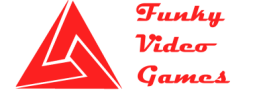XCOM 2 Errors, Crashes, Low FPS and Fixes
XCOM 2 Errors, Crashes, Low FPS and Fixes
XCOM 2 is a tactical turn-based strategy and sci-fi alien video game from a well known XCOM Franchise. XCOM 2 is released as a sequel to acclaimed award winning game XCOM: Enemy Unknown. The game follows the story after twenty years of alien invasion, XCOM forces who surrendered to Alien invasion 20 years before try to gather once again to eliminate these monsters.
As we know, XCOM has just been released and as the case with all newly released games this game also got some issues. Many players are complaining that the game is poorly optimized and they are facing issues such as low FPS, freezes, crashes, startup crashes and missing DLL file errors. In XCOM 2 Errors, Crashes, Low FPS and Fixes we try to cover all these issues and provide a working solution so that you can enjoy this amazing game.
First thing to do is to look for system requirements for XCOM 2 to see if you can run the game or not, below are the minimum and recommended system requirements for you to compare your system to see if you can easily play this game and if you can then move on to the next section:
XCOM 2 System Requirements
XCOM 2 Minimum System Requirements:
- Operating System: Windows 7 (64-bit)
- CPU/Processor: Intel Core 2 Duo – E4700, 2.6 GHz | AMD Phenom 9950 – Quad Core, 2.6 GHz
- RAM: 4 GB
- Graphics: NVIDIA GeForce GTX 460 | ATI Radeon HD 5770 (1 GB Video RAM)
- Hard Drive Space: 45 GB
XCOM 2 Recommended System Requirements:
- Operating System: Windows 7 (64-bit)
- CPU/Processor: Intel Quad Core , 3.0 GHz
- RAM: 8 GB
- Graphics: NVIDIA GeForce GTX 770 | ATI Radeon HD 7970 (2 GB Video RAM)
- Hard Drive Space: 45 GB
XCOM 2 Geoscape Crash:
While playing and completing the first 2 missions in XCOM if the screen freezes at Geoscop, just reload the auto save and then complete the mission again.
XCOM 2 Error Code – 41:
If you experience this issue with the game just disable your antivirus application and relaunch the game again.
XCOM 2 Black Screen/Startup Crashes:
As most of the newly released games has this kind of issues this game is no exception, These kind of issues are mostly caused by hardware driver conflicts. Just look for an outdated driver and install update version of that one. If you are having difficulties in spotting an outdated driver just download any driver scanner and install, after that run the application and scan your computer for an outdated driver. To download a driver scanner get help from google.
XCOM 2 Controller Issues:
XCOM 2 game not supports all the controller in the market it has a low comparability with controllers other than Xbox, PlayStation and Steam Controller. If you are using any other controller then we recommend you to use a third party controller software such as Joy2Key!
XCOM 2 LAG and Low FPS Issues:
If you are playing XCOM 2 on PC/Computer, Most of the time low FPS and lag is directly related to your GPU and if you have an outdated driver for your GPU, these kind of issues are persistent, we recommend you to check whether your graphics card driver is up to date or not. Another thing you can do is set game priority in Task Manager to “High” and in Nvidia Control Panel use “Maximum Performance” for power management mode.
For Laptop gamers, please run the game with dedicated graphics card as you can confirm with the above system requirements that the game needs a pretty decent GPU and laptop do not have powerful integrated cards so switch to dedicated one. Same as above computer users, set game priority to “High” in task manager and Nvidia Control Panel.
XCOM 2 DLL file missing Errors:
If you are having this issue just download this DLL Files Library software and install it. Launch the program and go to DLL Files tab and find you missing file and replace the file if the original is corrupt or damaged and if the file is completely missing then copy paste that file in game’s directory to get rid of that problem. This application has wide range of dll files and it will be easy to solve the issue by just installing the application than finding a single file on the google.
XCOM 2 Freezes at 100%:
This issue happens when there the game has a conflict with the antivirus just disable it and relaunch the game. Don’t worry it’s just a false positive.
XCOM 2 Changing Screen Resolution:
Some players have complained that the game stopped working when they change the screen resolution from in-game menu. If that happens to you then you need to find the config file of XCOM 2 and manually edit the file for desired screen resolution. Go to the below address to find the config file:
“C:\Users\username\Documents\My Games\XCOM2\XComGame\Config”
When you find the config file at the above address then open with note pad or any similar application and change the screen resolution by changing “ResX and ResY” to desired values.
XCOM 2 Error Code – 15:
If you are having this issue, you can easily solve it by opening CMD and typing “netsh winsock reset catalog” (without the quote marks) and reboot your PC/Computer.
I hope this XCOM 2 Errors, Crashes, Low FPS and Fixes guide will help you and make your gameplay experience smooth as silk!